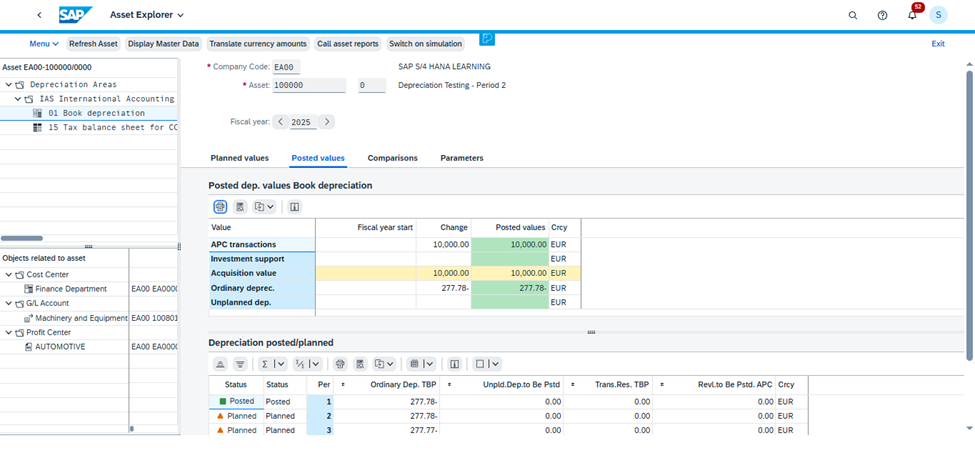FIORI APP ID: F1914.
The "Schedule Asset Accounting Jobs" app (Fiori App ID: F1914) enables accountants to schedule and manage depreciation runs for asset accounting.
This app allows users to:
- Schedule periodic Asset Depreciation Posting jobs
- Specify parameters such as Company Code, Fiscal Year, Posting Period, and Accounting Principle
- Monitor job status and ensure depreciation is posted successfully
- View logs and audit trail for executed jobs
Pre-Requisites:
ICF NODES:
/sap/bc/ui5_ui5/sap/nw_aps_apj
Business Role(s):
SAP_BR_AA_ACCOUNTANT
Follow the Steps below:
Step 1: Open the App.
- Navigate to the " Schedule Asset Accounting Jobs " app using the Fiori Launchpad.
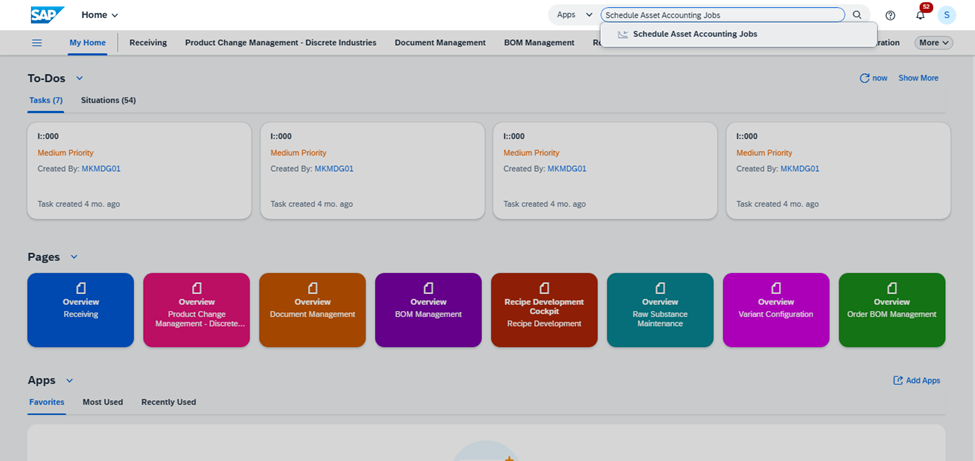
Step 2: Schedule a Depreciation Posting Job.
2.1 Click the Create button to schedule a new job.
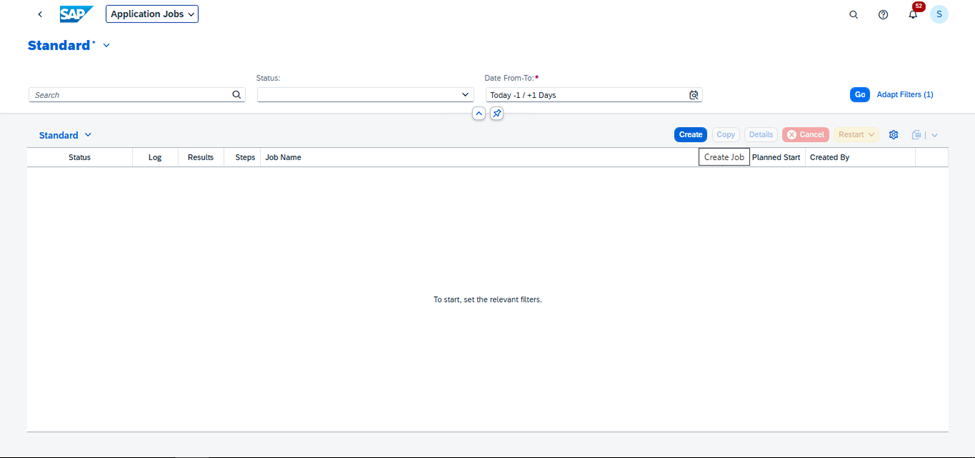
2.2 In the Template Selection screen:
- Job Template: Select "Depreciation Posting Run".
- Job Name: Select "Depreciation Posting Run".
2.3 Click on Step 2 to proceed.

2.4 Click on Start Immediately.
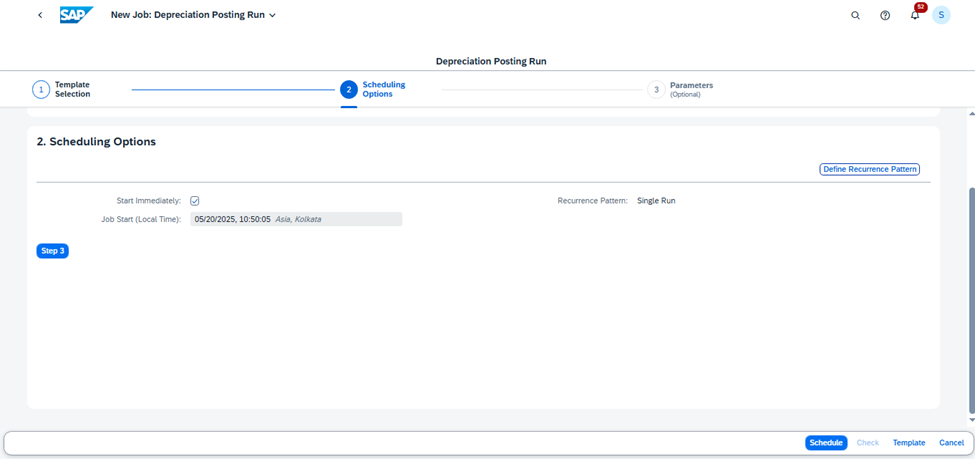
Step 3: Maintain Job Parameters by clicking on Step 3.
3.1 Click on Step 3 to enter the required job parameters and fill the necessary details such as:
- Company Code: (e.g., 1000)
- Fiscal Year: (e.g., 2025)
- Posting Period: (e.g., 04 for April)
- Accounting Principle: (e.g., IFRS or Local GAAP)
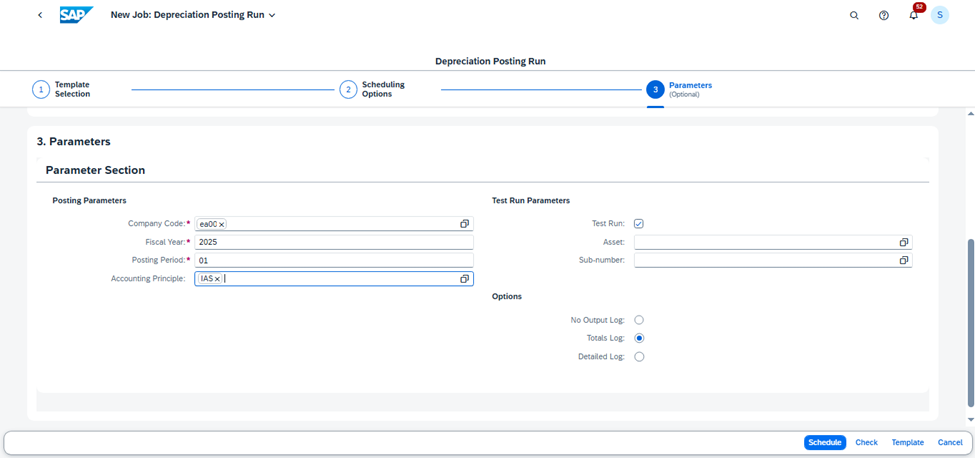
3.2. Then click on Schedule to run the job.
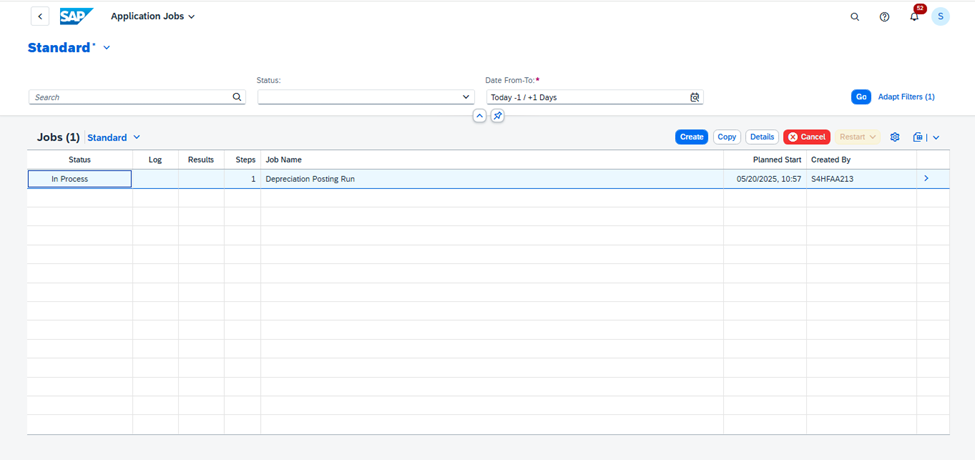
💡 Once the job is scheduled, the system will process the depreciation run automatically.
3.3. The scheduled job has been executed successfully.
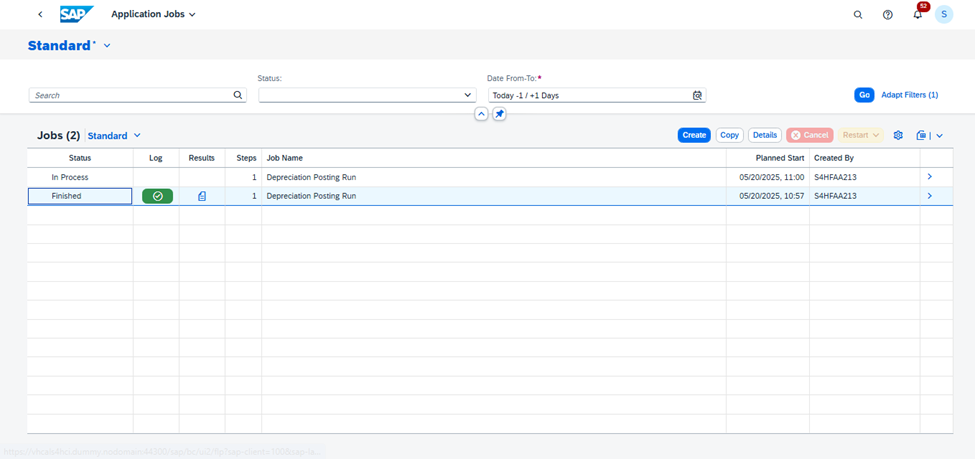
Step 4: Verify the Depreciation Posting Status.
4.1 Reopen the "Schedule Asset Accounting Jobs" app from the Fiori Launchpad.
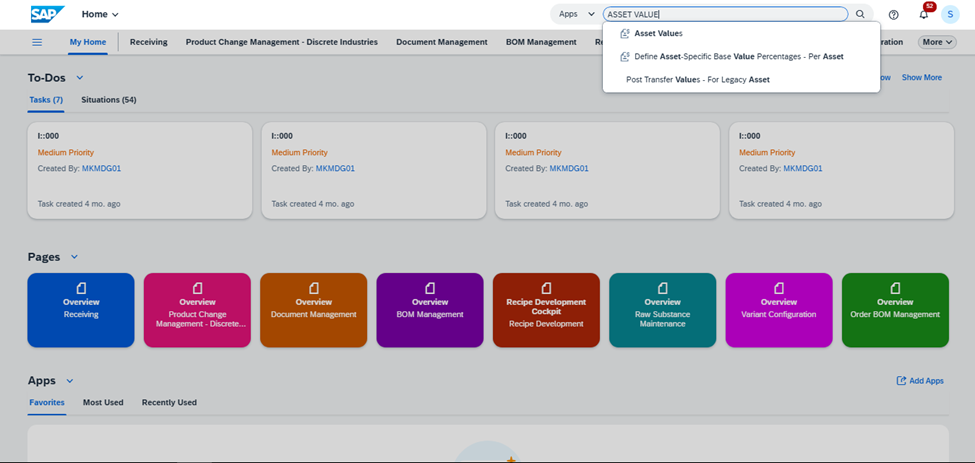
4.2 Navigate to the "Posted Values" section.
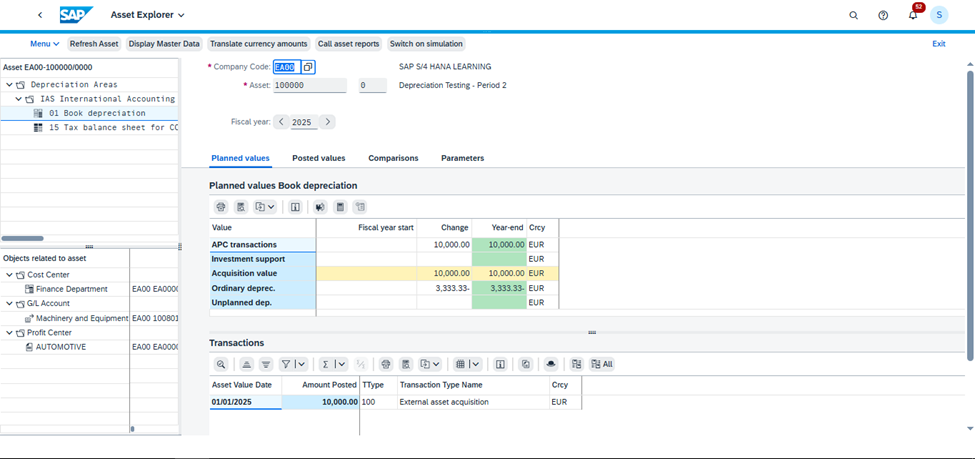
4.3 Look for the job you scheduled. The green status icon indicates that depreciation has been posted successfully.