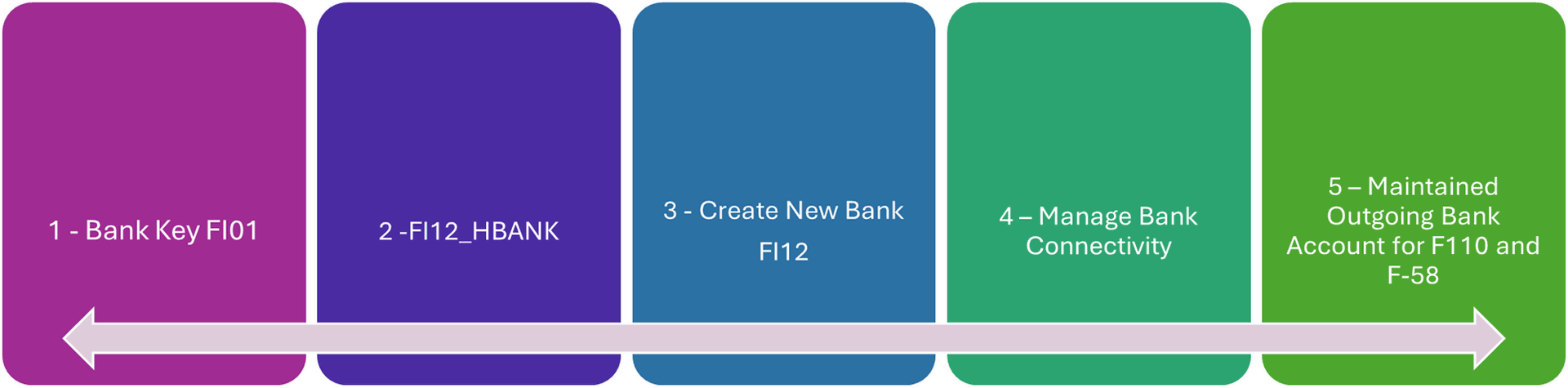
Step 1: Create Bank Key.
- In the SAP command field, enter FI01 and press Enter.
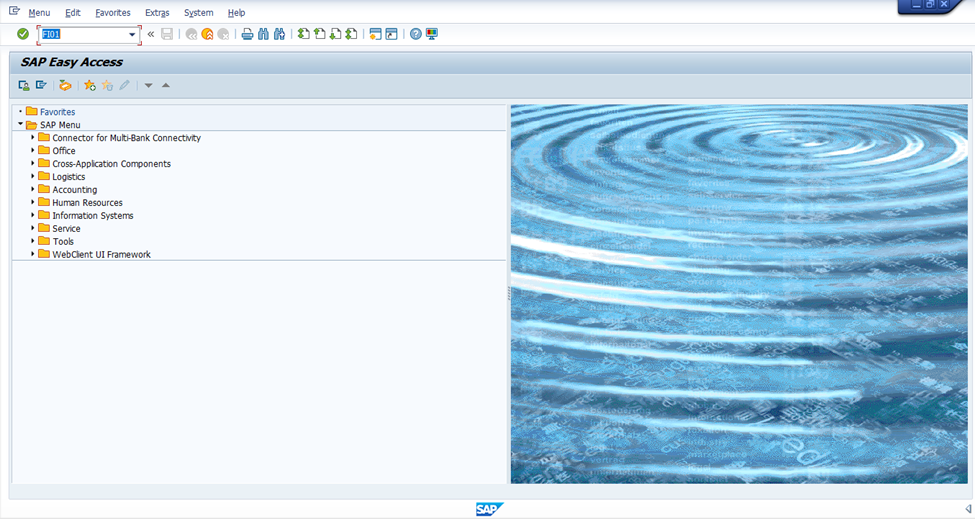
Step 1.1: Maintain the Bank Key ‘RIBL’ for Riyad Bank.
- In the field Bank Country/Reg. enter: SA
- In the Bank Key field, enter the unique identifier for the bank . For example, enter RIBL, which represents the first four characters of the branch code for Riyad Bank.
- Press Enter button or click on green checkmark to continue.
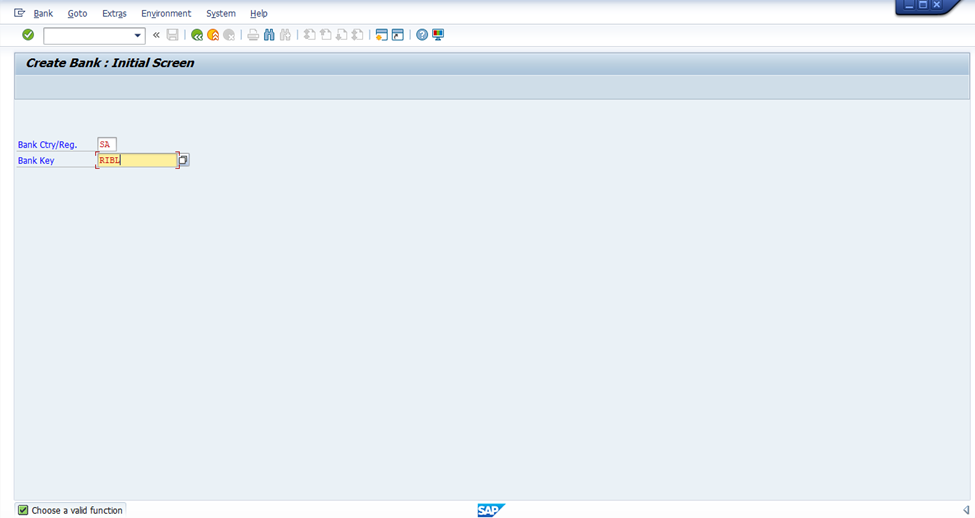
- Maintain all relevant information such as the Bank Name, Bank Branch, Address, SWIFT Code, and other required details.
- Click on Save.
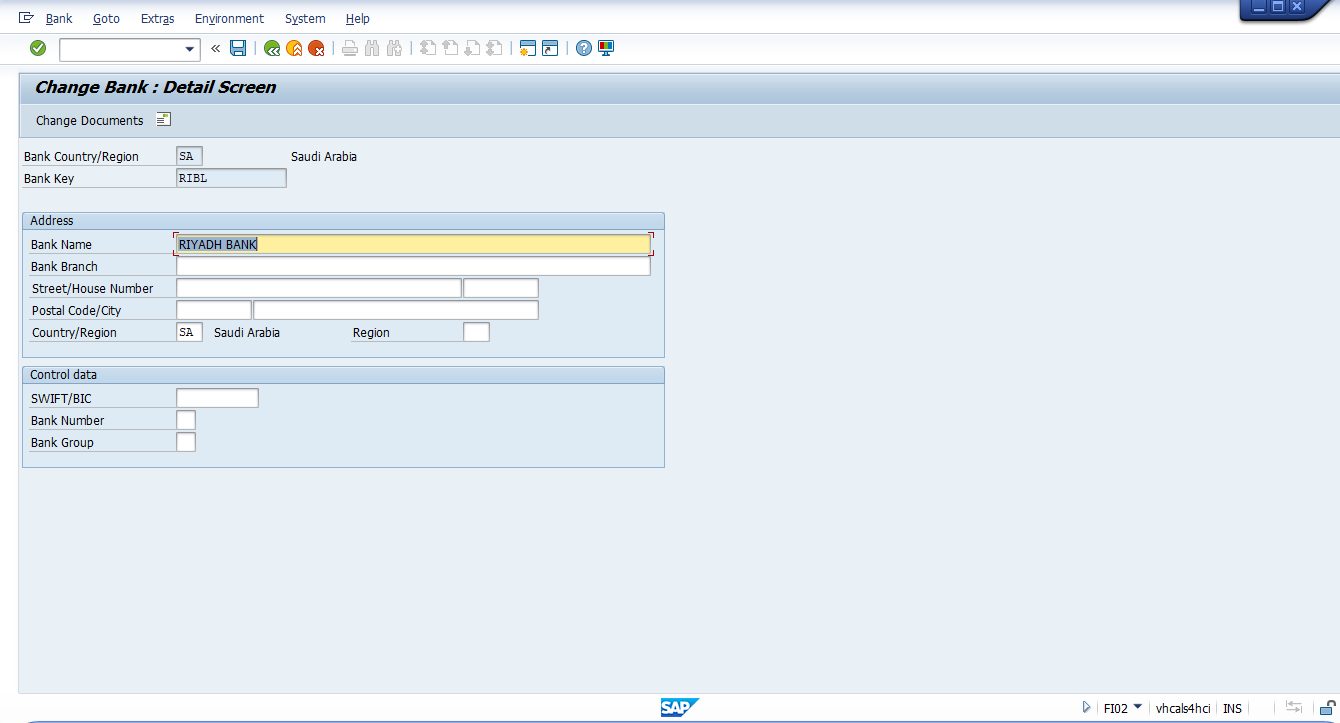
Step 2: Define House Bank.
- Go to Transaction Code FI12_HBANK.
- Define the House Bank and enter the relevant details.
- In this case, use RIBL as the House Bank ID, which corresponds to the Bank Key.
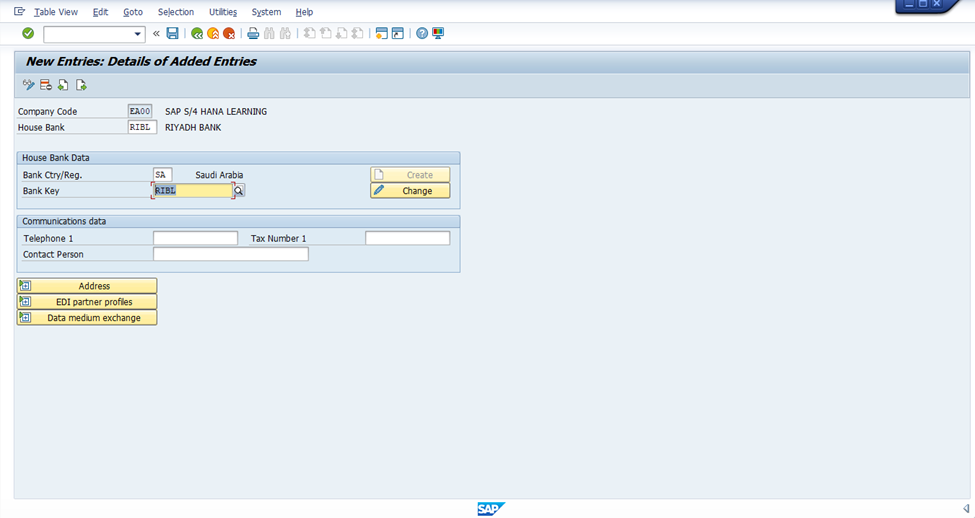
Step 3: Create Bank Account.
- Go to Transaction Code FI12.
- Select the Company Code and double-click on the House Bank (e.g., RIBL) that you just created.
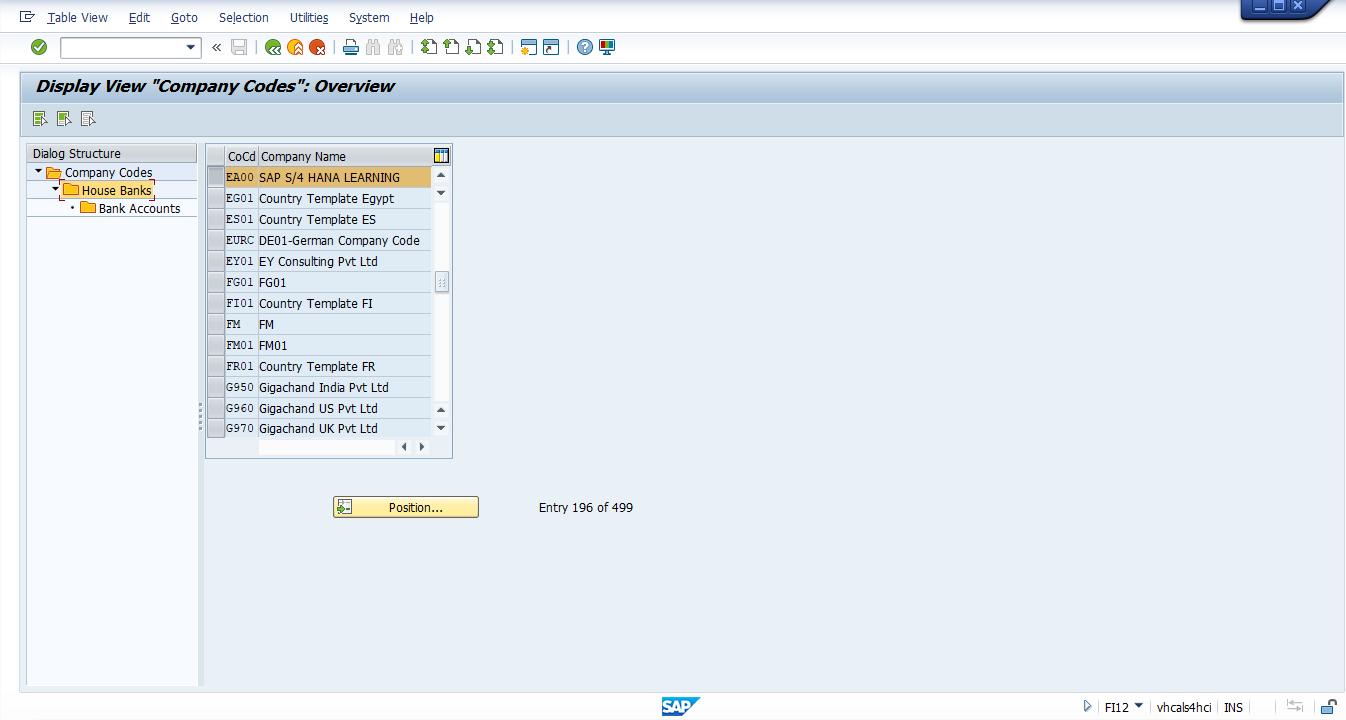
- Select the House Bank and double-click on the Bank Accounts.
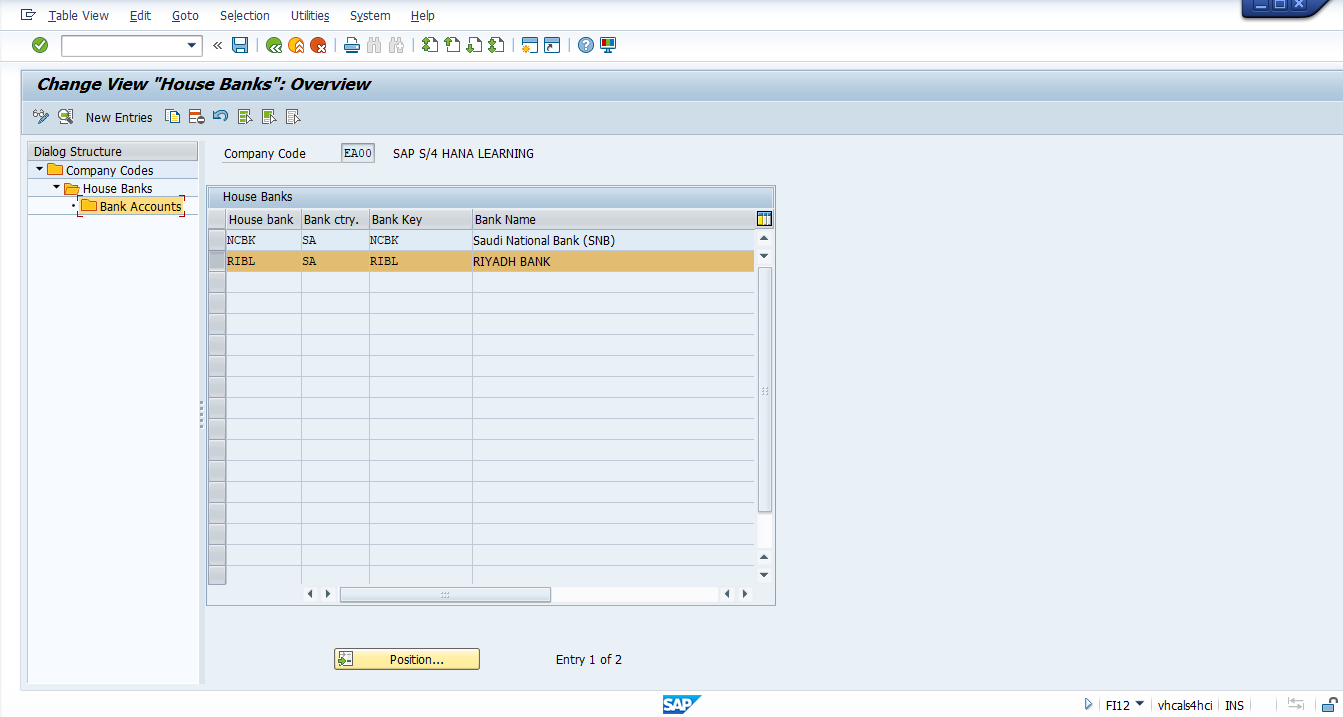
- Click on Create Bank Account.
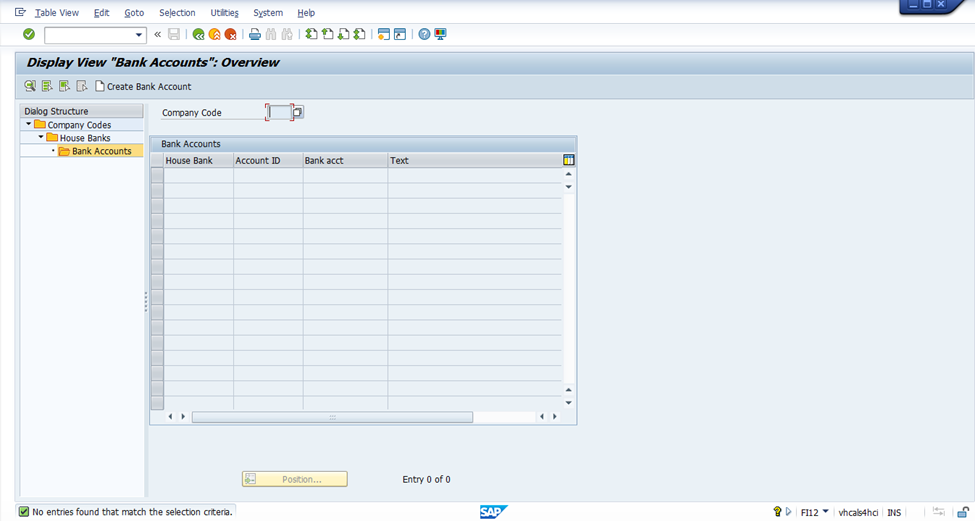
- Fill in all required (*) fields:
- Opening Date
- Account Holder
- Region
- Bank Key
- Account Number
- Account Type
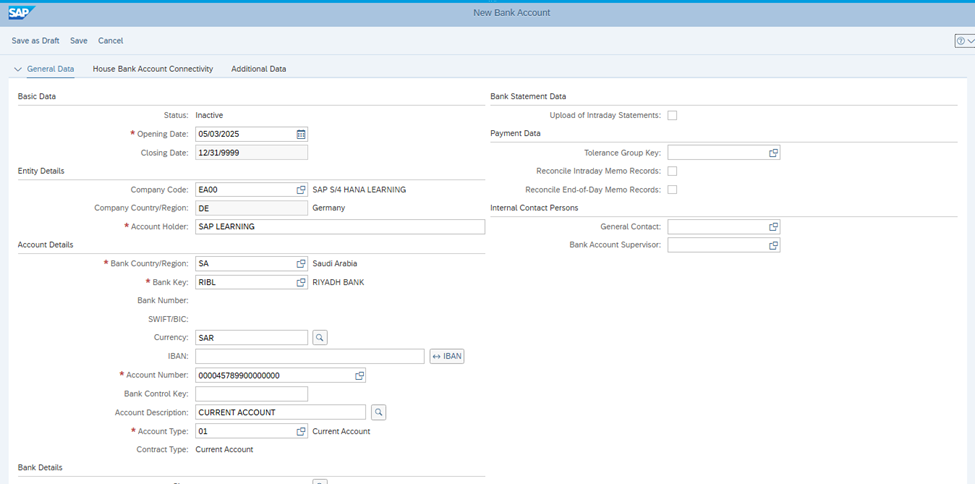
Step 4: Maintain House Bank Account Connectivity.
- Go to the House Bank Account Connectivity tab.
- Maintain the GL Account and House Bank Account ID (e.g., 00001).
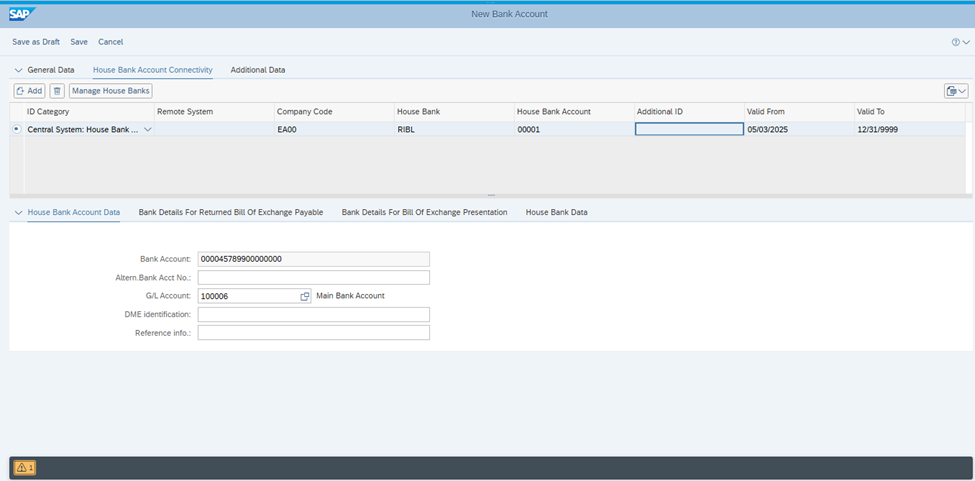
- Verify Bank Account Status (FIORI App) through Manage Bank Account.
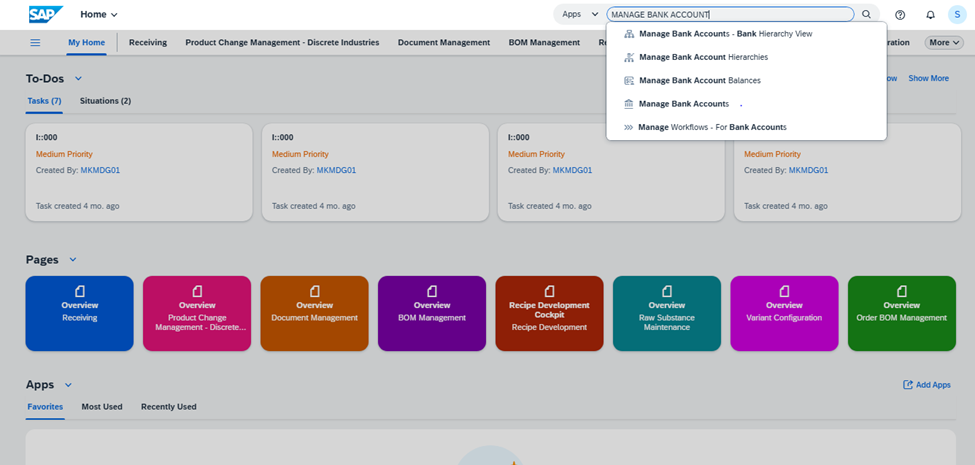
- Enter the Company Code (e.g., EA00) and Bank Key (RIBL) and click on Go. The status of the bank account should now be Active.
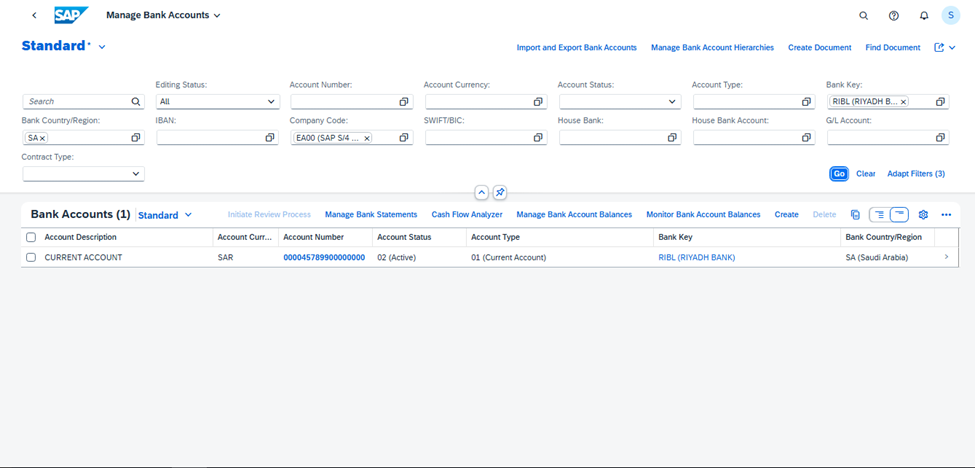
Step 5: - Configure Payment Program Settings
- Go to Transaction Code FBZP
- Click on Bank Determination.
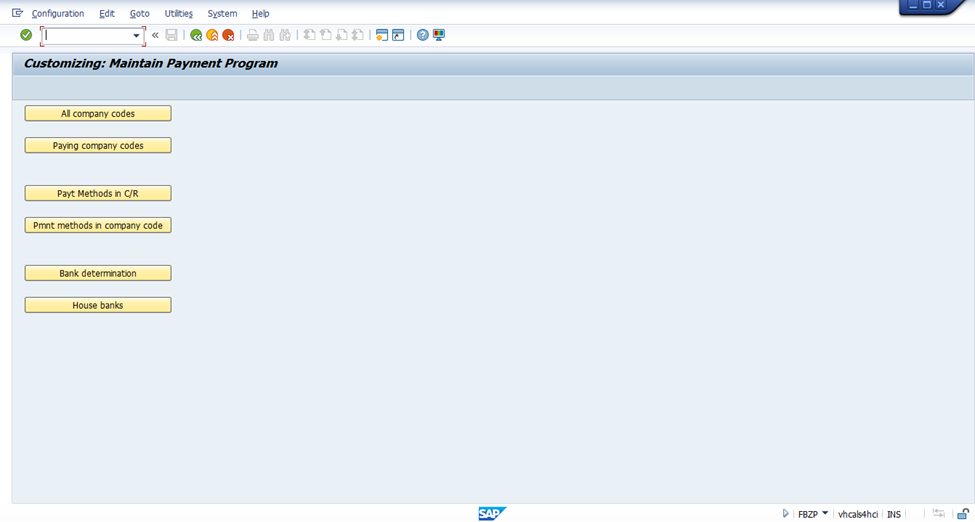
- Select Company Code EA00 and double-click on Bank Account (Enhanced).
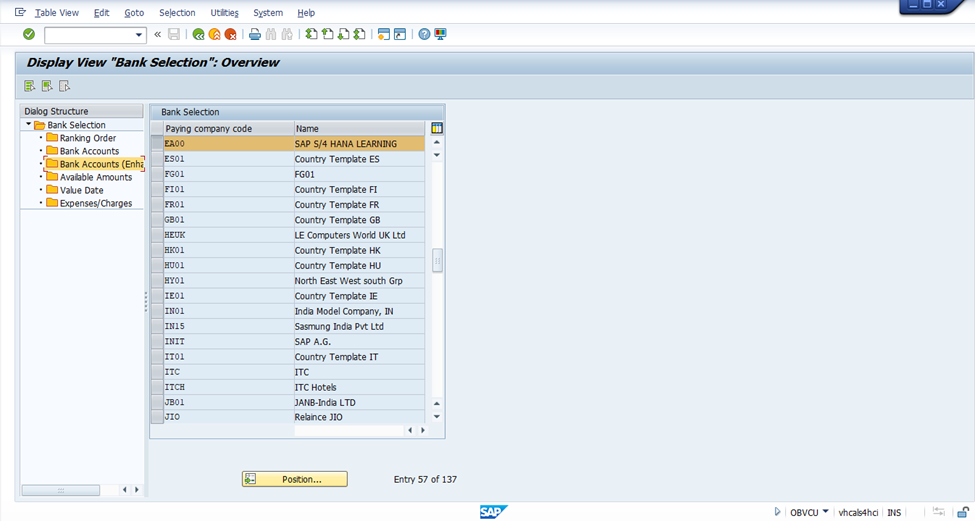
- Select Company Code 'EA00' and Double Click on Bank Account (Enhanced).
- Maintain the Outgoing GL Account along with House Bank and Save.

- You have successfully created and configured a bank account in SAP, linked it to your house bank, and made it ready for use in financial operations.